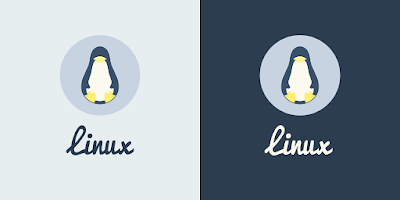 |
| How to fix "Unknown Monitor" Resolution Linux |
Applications >> Accesories >> Terminal
in the terminal type :
1)
Code:
$ xrandr
(without the $ mark)
this will display the allowed resolutions
something like this :
Screen 0: minimum 320 x 200, current 1024 x 768, maximum 4096 x 4096
VGA1 connected 800x600+0+0 (normal left inverted right x axis y axis) 267mm x 200mm
800x600 85.1* +
640x480 75.0 60.0
720x400 70.1
then type
2)
Code:
$ cvt 1024 768
(any resolution that you want similar to this)
the output will be similar to this :
# 1024x768 59.92 Hz (CVT 0.79M3) hsync: 47.82 kHz; pclk: 63.50 MHz
Modeline "1024x768_60.00" 63.50 1024 1072 1176 1328 768 771 775 798 -hsync +vsync
3)
Code:
$ xrandr --newmode <Modeline>
(copy the modeline of the previous output to the place mode line)
for example :
Code:
$ xrandr --newmode "1024x768_60.00" 63.50 1024 1072 1176 1328 768 771 775 798 -hsync +vsync
4)
Code:
$ xrandr --addmode VGA1 1024x768_60.00
(here for VGA1 you have to use what ever that was there for $ xrandr output in step 1)
5)
Code:
$xrandr --output VGA1 --mode 1024x768_60.00
(replace VGA1 accordingly, remember to use the numbers within inverted commas in step 3 , after --newmode for 1024x768_60.00 )
***Running these would change your resolution but this is temporary.these steps were done to make sure that these commands work . After step 5 you should see the resolution change.If this is successful proceed to the next step
6)
Code:
$ sudo gedit /etc/gdm/Init/Default
(this will ask for your root password type the password and a text editor will appear)
in this you will see a text line like this
PATH=/usr/bin:$PATH
OLD_IFS=$IFS
just below this paste the step 3 to 5 commands
and then save it.
example :
#!/bin/sh
# Stolen from the debian kdm setup, aren't I sneaky
# Plus a lot of fun stuff added
# -George
PATH=/usr/bin:$PATH
OLD_IFS=$IFS
xrandr --newmode "1024x768" 70.00 1024 1072 1176 1328 768 771 775 798 -hsync +vsync
xrandr --addmode VGA1 1024x768_60.00
xrandr --output VGA1 --mode 1024x768
if [ -x '/usr/bin/xsplash' ];
then
/usr/bin/xsplash --gdm-session --daemon
this worked in karmic ......I think this will be helpful to you if you want know more about xrandr
If step 6 isn't working then read this post by mpatrick
http://ubuntuforums.org/showthread.php?t=1364460&page=5









2 comments
Your Article Very Good
Berkomentarlah sebagai pengunjung yang baik.
EmoticonEmoticon